Fini Product Features
Jan 17, 2025

Zuzanna Ostrowska
IN this article
We are thrilled to announce some major enhancements to our integrations page that will make your experience with Fini even more seamless and efficient. Our latest updates empower you to deploy multiple widgets effortlessly and preview how they will look on your website before going live.
We are thrilled to announce some major enhancements to our integrations page that will make your experience with Fini even more seamless and efficient. Our latest updates empower you to deploy multiple widgets effortlessly and preview how they will look on your website before going live. Additionally, you can now select and customize your preferred settings directly through the intuitive Fini UI. These changes are designed to give you greater control and flexibility, ensuring that your integrations are perfectly tailored to meet your needs. Read on to explore these new features and how they can benefit your workflow or take a look at our revamped page here

Each integration has now its own 4 sections:
Connections details
Replies setting
Escalation setting
Categorization setting
Connection details:
Give you information on when, which and by whom a bot was deployed.

Replies settings:
Allow you to select if Fini is replying to the end user or posts only internal comments or whether it should wait before replying in email or chat.

Escalation settings:
In this section you can manage escalations. Do you want Fini to keep on replying based on knowledge base or maybe reply with a specific acknowledgment message? You can also choose Fini to go silent upon escalation.

Categorization setting:
In this section you can decide how the ticket categorization will work. Fini uses AI to categorize issues but here can decide on the list of categories and details of the process. - whether to overwrite the categories so that each ticket has just one category and reporting becomes easy, or append to keep track of all customer's issues? Choice is yours!

Overview of Integrations 2.0
1. What is Fini’s Integrations 2.0 update all about?
Integrations 2.0 is a complete revamp of Fini’s deployment interface, designed to streamline widget setup, enable live previews, and give teams more control over how their AI agents behave across platforms like Zendesk, HubSpot, Intercom, and more.
2. Why did Fini revamp its integrations deployment page?
The revamp aims to reduce friction in deploying AI agents by making setup visual, configurable, and modular—so teams can manage multiple deployments without technical overhead or guesswork.
3. What are the key components of the new deployment UI?
Each integration now includes four clear sections: Connection Details, Replies Settings, Escalation Settings, and Categorization Settings—giving users full visibility and control over how AI agents operate.
4. How does this revamp improve the customer experience?
By simplifying customization and testing, customers can now launch tailored experiences faster, ensure consistency across support channels, and scale confidently with Fini’s agentic AI.
Connections Details
5. What does the “Connection Details” section include?
It shows when the bot was deployed, which environment it’s connected to, and who configured it—helpful for tracking deployments across multiple teams or environments.
6. Can I see who deployed a specific bot from my team?
Yes, the UI now records the name and timestamp of the deployer, so you have a complete audit trail of changes made within each integration.
7. How does this section support multi-team environments?
When multiple users manage the same workspace, “Connection Details” ensures accountability and transparency by making configuration history visible.
8. Is connection health also shown in this section?
While the current update focuses on metadata, future iterations may include real-time connection health indicators for proactive issue detection.
Replies Settings
9. What options are available under “Replies Settings”?
You can configure whether Fini should respond to end users, post only internal notes, or wait before replying in either chat or email workflows.
10. Can I control Fini’s behavior in email vs. chat separately?
Yes, the Replies Settings allow you to define behavior based on the communication channel, offering flexibility for teams with different workflows.
11. What’s the benefit of choosing “internal comments only”?
It allows Fini to assist agents with reply suggestions without directly messaging the customer—ideal for sensitive scenarios or human-in-the-loop workflows.
12. Can Fini be set to wait before replying?
Yes, you can introduce a delay to allow human agents to intervene or to make the bot appear more natural in chat-based interactions.
Escalation Settings
13. What can I configure under “Escalation Settings”?
You can choose how Fini behaves when an escalation is triggered—whether to keep responding, go silent, or reply with a custom acknowledgment message.
14. What’s the advantage of a “silent on escalation” setting?
This ensures that once a case is escalated, the AI disengages gracefully to prevent conflicting or redundant messages while a human takes over.
15. Can I customize the escalation acknowledgment message?
Yes, you can define the exact language and tone of the message customers see when an escalation occurs, keeping it on-brand and reassuring.
16. What triggers an escalation in Fini’s system?
Escalation can be triggered by confidence thresholds, topic types, keywords, or user intent patterns, all configurable within Fini’s flow builder or API.
Categorization Settings
17. What is the purpose of the “Categorization Settings”?
This section allows you to control how Fini classifies tickets—whether to assign a single dominant category or append multiple categories for deeper analytics.
18. How does AI categorization improve ticket management?
By automatically tagging tickets with accurate, consistent labels, it streamlines reporting, routing, and prioritization without manual overhead.
19. Can I define my own list of categories?
Yes, you can specify the exact categories Fini should use, aligned with your internal taxonomy or support ticket fields.
20. What does the “overwrite vs. append” option mean?
“Overwrite” assigns a single category for simplicity, while “append” lets Fini add multiple relevant tags, which is useful for tracking complex, multi-topic issues.
Benefits & Impact
21. How does Integrations 2.0 speed up AI deployment?
By making all settings accessible in one UI, with clear controls and previews, teams can set up, test, and launch AI workflows faster with fewer dependencies on developers.
22. What teams benefit most from this update?
Support, ops, and CX teams that manage integrations across multiple platforms will find it easier to maintain consistency and experiment with less friction.
23. Does this reduce the need for engineering involvement?
Yes, Integrations 2.0 offers a no-code experience that empowers non-technical users to configure AI deployments independently and safely.
24. How does this help with experimentation and iteration?
Settings can be changed on the fly, previewed instantly, and adjusted without code changes—encouraging continuous improvement and agile testing.
25. What’s the impact on support quality?
Better configuration means more accurate responses, smoother escalations, clearer categorization, and faster handoffs—all of which drive higher CSAT.
Technical Considerations
26. Are these settings available for all integrations?
Yes, all supported platforms like Zendesk, Intercom, HubSpot, and LiveChat now offer these granular controls via the Integrations 2.0 UI.
27. Do changes apply in real time?
Most changes take effect instantly or within seconds, allowing rapid iteration and deployment updates with minimal downtime.
28. How secure are these integrations?
Fini’s integrations comply with SOC 2, ISO 27001, and GDPR standards, and all configurations are permission-based to ensure safe access.
29. Can I roll back settings if needed?
While there's no full rollback feature yet, the audit trail from Connection Details and saved presets make it easy to restore known good states manually.
30. Can these settings be managed via API?
Yes, for advanced use cases, all configuration options available in the UI can also be accessed and managed through Fini’s developer-friendly APIs.
Advanced Use Cases
31. How can I use Replies Settings for agent assist only?
You can configure Fini to only post internal notes, letting agents decide whether to send, edit, or ignore the AI’s suggested responses—ideal for human review loops.
32. What’s a smart way to use Categorization Settings for analytics?
Use “append” mode and define granular categories. Then build dashboards that track intent trends, escalation patterns, and product feedback over time.
33. Can I combine escalation triggers with workflows?
Yes, you can pair escalation with downstream actions like notifying managers, updating CRM entries, or triggering alerts via webhooks or Slack.
34. How does this update help with localization or brand tone?
Custom replies and escalation messages let you set tone by region or brand, ensuring the AI experience is consistent across markets.
35. Can I use these features in staging vs. production?
Yes, you can maintain separate integration environments (e.g., test and live) and configure them independently using the same interface.
Strategic Vision
36. How does Integrations 2.0 align with Fini’s product roadmap?
It lays the foundation for more advanced workflows, self-service AI operations, and deeper integrations with enterprise support systems.
37. Will there be analytics built into the deployment page?
Yes, upcoming updates will introduce performance metrics directly in the integrations dashboard—so you can see what’s working without switching tools.
38. What’s the long-term vision for deployment management in Fini?
Fini aims to provide an end-to-end orchestration layer where support leaders can configure, measure, and optimize AI support from a single control panel.
39. How does this update support enterprise scalability?
By standardizing integration controls, enterprises can deploy consistent AI behavior across dozens of brands, regions, or teams with minimal overhead.
40. Where can I try out the new deployment experience?
Visit your Fini dashboard and navigate to the “Integrations” tab to explore the new UI. You can preview, configure, and deploy changes instantly.
AI Customer Success Manager